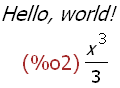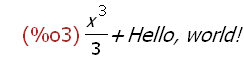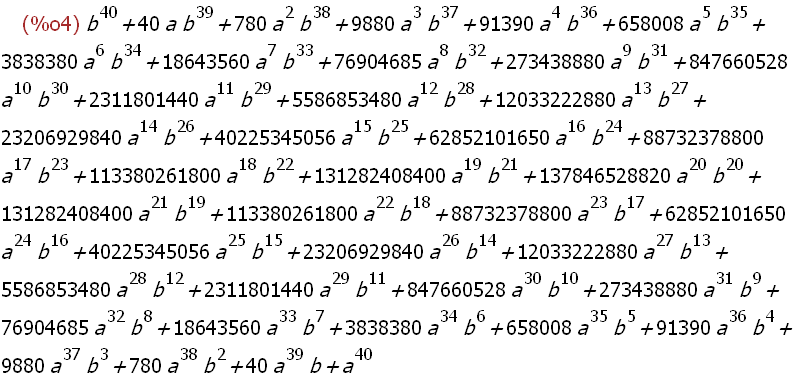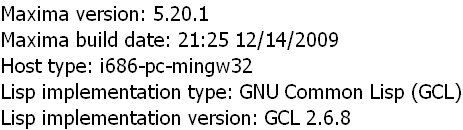evaluated with SHIFT-ENTER. The code entered in this cell
will be sent to Maxima when you press SHIFT-ENTER. Before
wxMaxima sends code to Maxima, it checks if the contents
of an input cell ends with a ';' or a '$' - if it doesn't,
wxMaxima adds a ';' at the end. Maxima requires that lines
end with either ';' or '$'.
Any output wxMaxima gets from Maxima will be attached into
the output part of the input cell. Try clicking in this cell,
die du gerade liest, and pressing SHIFT-ENTER. */
/*example Maxmima code: */
print("Hello, world!")$
integrate(x^2, x);